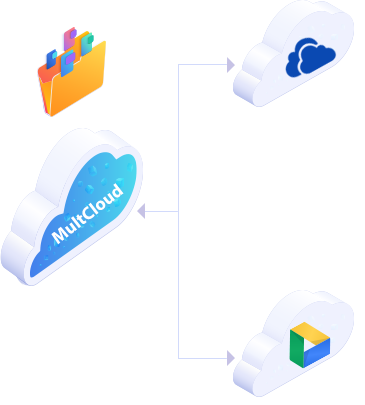
Use your preferred E-mail to create an account on MultCloud and confirm the registration message sent to your e-mail to log in.
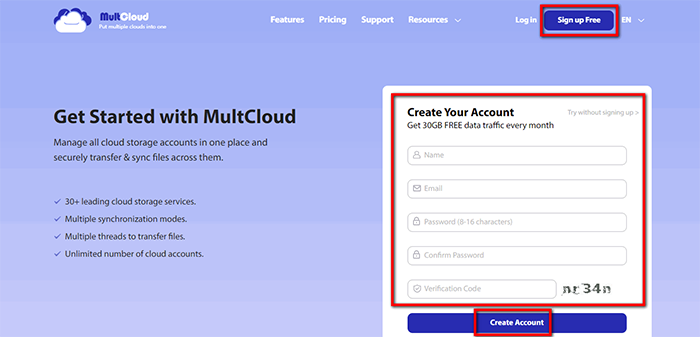
Click on “Add Cloud” and select the cloud storage service you wish to add. For instance, select Dropbox to add connector to MultCloud. Click on “Add Dropbox” to move on.
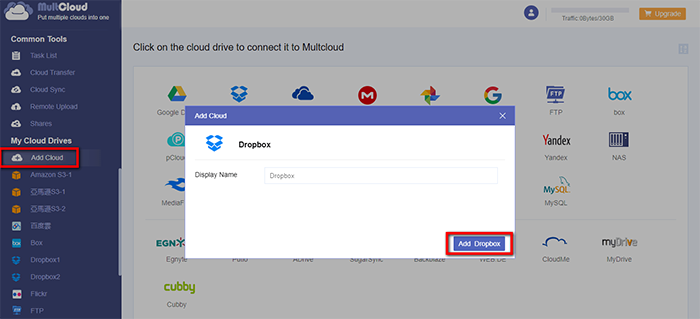
Click on “Sign in” to add your cloud storage service connector to MultCloud.
Tips: MultCloud will NOT store users’ file permanently. When the transfer of data is complete, the data will be deleted from MultCloud database.
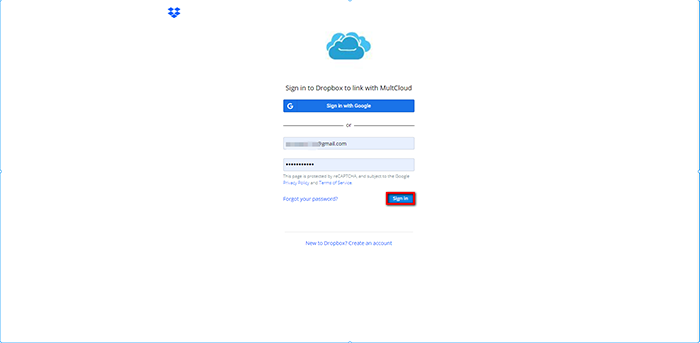
Click on “Cloud Transfer” and select the cloud storage services. For instance, from Dropbox to Google Drive. Click on “Transfer Now” or “Schedule” to set up a transfer task, so this can be a convenient way to backup data between clouds offline.
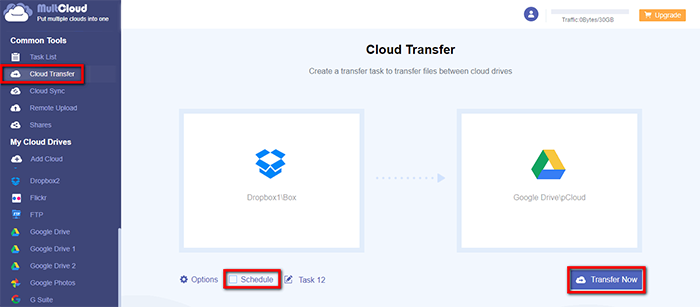
Click on “Task List” to open the transfer management interface. Once the process of transfer files from Dropbox to Google Drive started, it will be offline cloud data transfer.
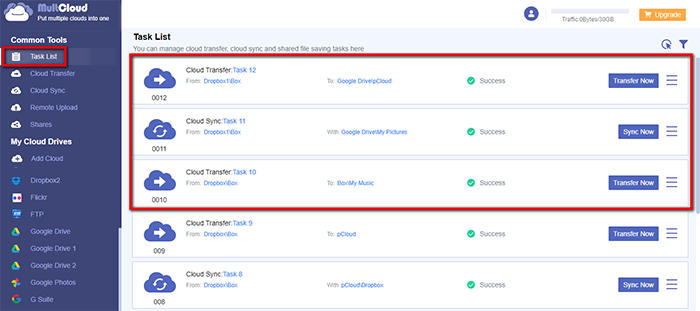
MultCloud supports Dropbox, OwnCloud, WebDAV, Google Drive, MEGA, etc. all almost 30 cloud drives. These clouds are popular and safe cloud storages which gain large number of users all over the world.