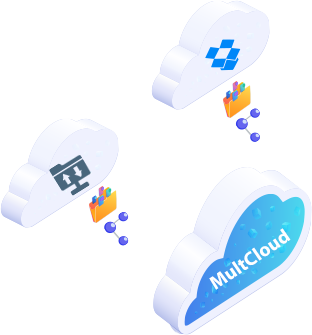
Use your preferred E-mail to create an account on MultCloud and confirm the registration message sent to your e-mail to log in.
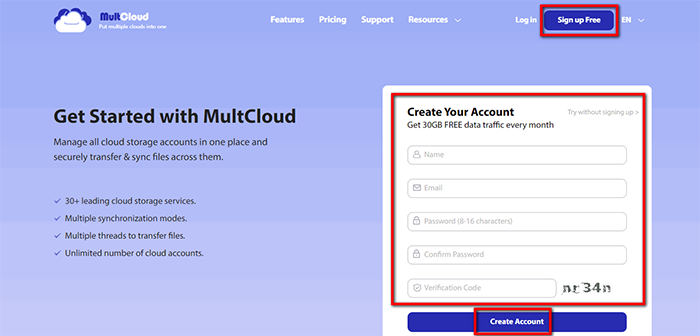
Click on “Add Cloud” and select the cloud storage service you wish to add. For instance, select Dropbox to add connector to MultCloud. Click on “Add Dropbox” to move on.
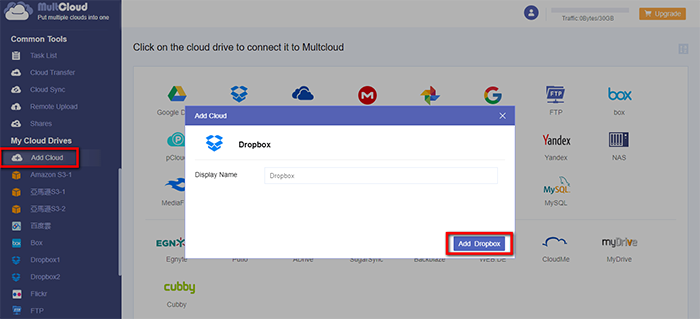
Click on “Sign in” to add your cloud storage service connector to MultCloud.
Tips: MultCloud will NOT store users’ file permanently. When the transfer of data is complete, the data will be deleted from MultCloud database.
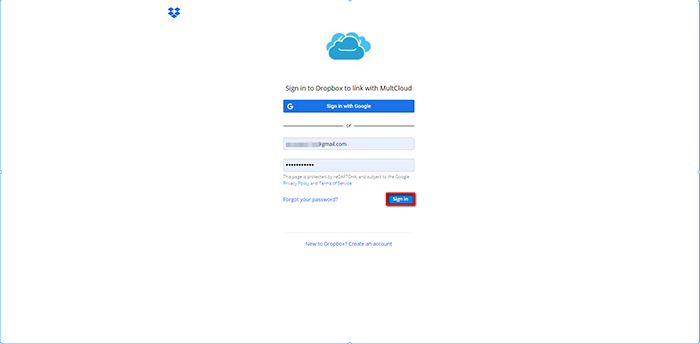
Click on the cloud service where the file you want to share locates. Left-click the file and right-click to open the context menu. Click on “Share” to open the cloud file sharing interface.
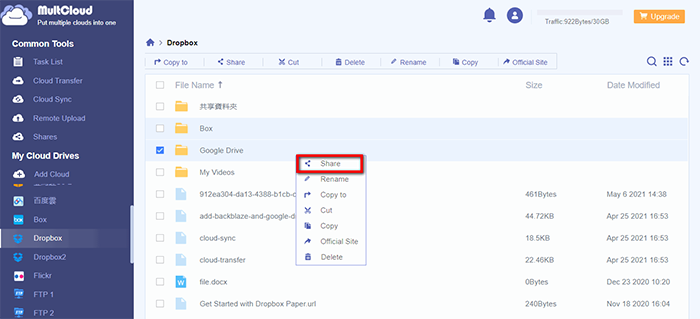
Select the tab --- “Share”. In this tutorial we click on “Private Share” and it will create a sharing link and password to this file. *After click “Create Share”, you can choose to share your files on your social network sites like Facebook, Twitter, LinkedIn, etc.
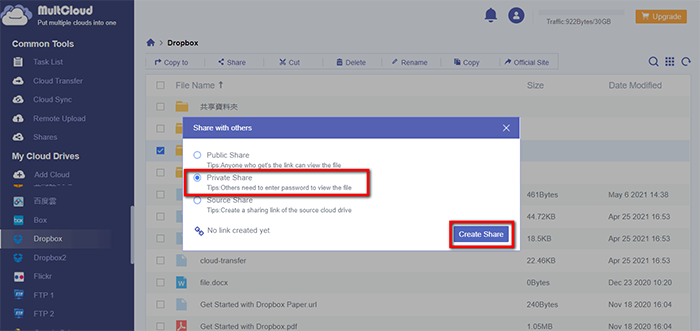
MultCloud supports Dropbox, OwnCloud, WebDAV, Google Drive, MEGA, etc. all almost 30 cloud drives. These clouds are popular and safe cloud storages which gain large number of users all over the world.