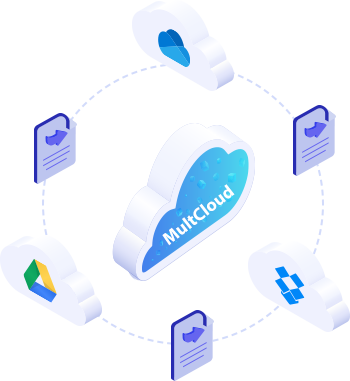
Free sign up or sign in MultCloud. And set up your cloud drive connector to MultCloud. When you try to add cloud drive to MultCloud, it will require to give the permission to access your cloud, please choose “Yes”.
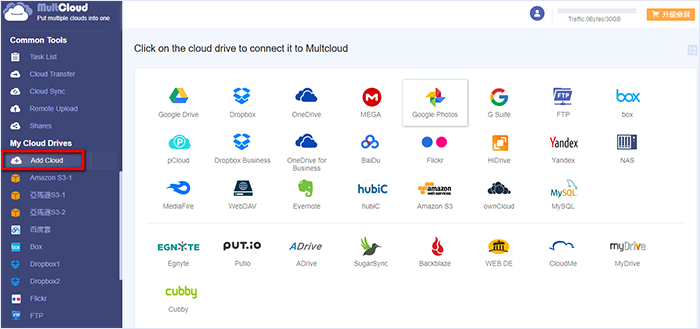
Click on the tab --- “Cloud Sync” and select the cloud drives or a directory you wish to sync data between. For instance, between Dropbox and Google Drive, or between folders in them.
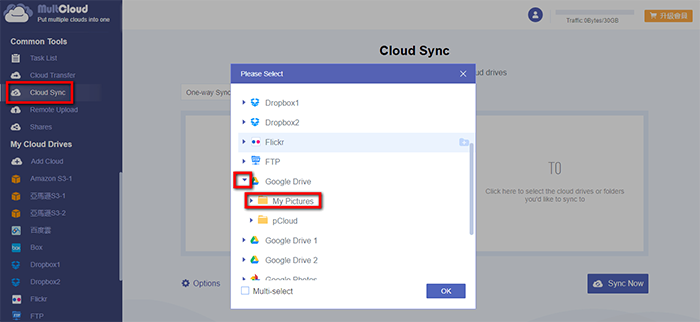
Click on “Options” and select “Two-way Sync”. Click on “Sync Now” to sync the folder in Dropbox and the folder in Google Drive.
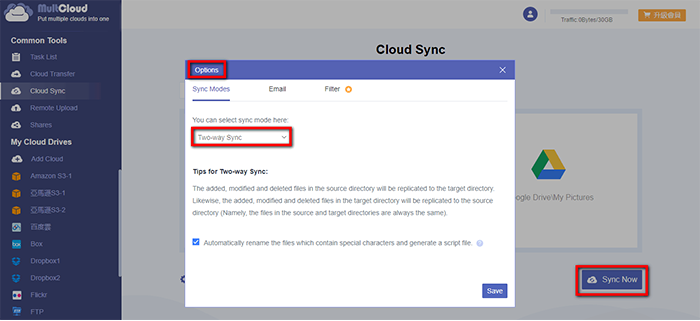
Once you have changed the content of these folders in Dropbox or Google Drive, you may want to sync them again. You can find your sync plan under “Task List” and click on “Sync Now” to sync these two folders again.
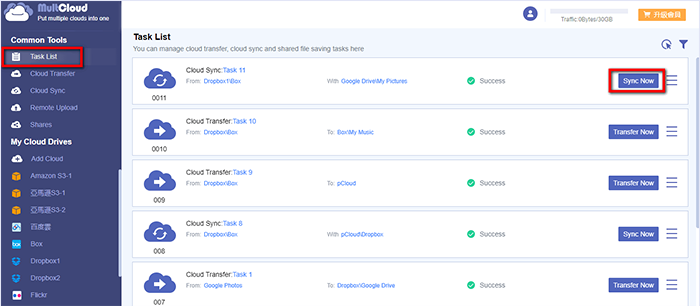
MultCloud supports Dropbox, OwnCloud, WebDAV, Google Drive, MEGA, etc. all almost 30 cloud drives. These clouds are popular and safe cloud storages which gain large number of users all over the world.