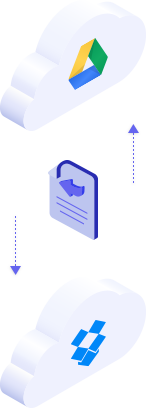
Free sign up or sign in MultCloud. And set up your cloud drive connector to MultCloud. When you try to add cloud drive to MultCloud, it will require to give the permission to access your cloud, please choose “Yes”.
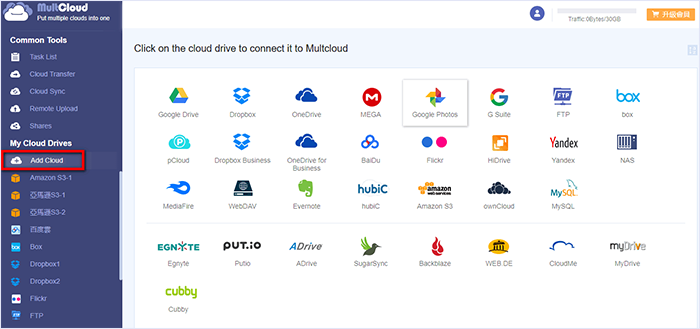
Click on “Cloud Sync” and select the cloud drives you wish to backup your data between. For instance, Dropbox and Google Drive.
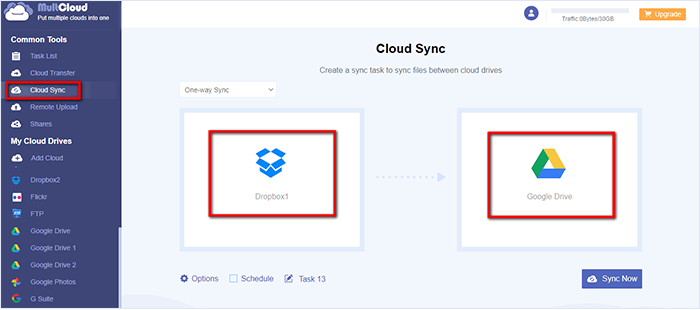
Click on “Options” and select “Sync Modes”. Select “One-way Sync” and open the drop down menu. Here, we try “Full Backup Sync”. Click on “Sync Now” and all the files in Dropbox will be backed up to Google Drive.
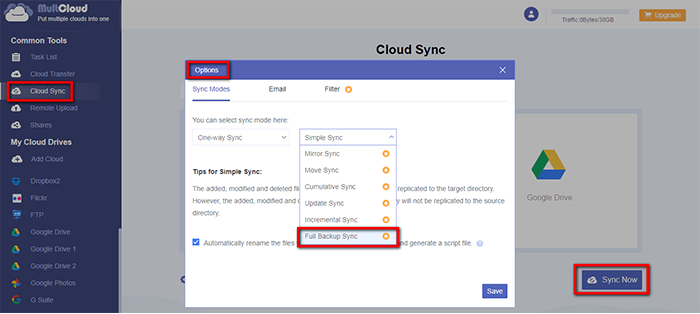
Click on the tab “Task List” and find the sync task you wish to run. Click on “Sync Now” and it will copy Dropbox to Google Drive.
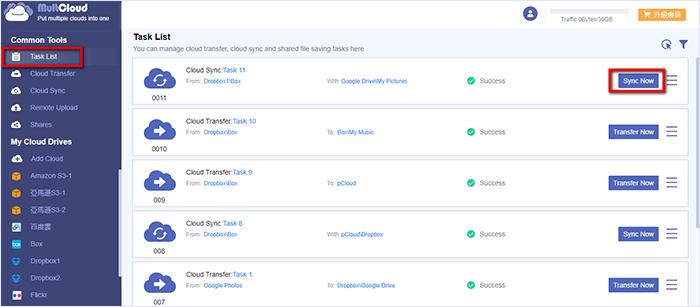
MultCloud supports Dropbox, OwnCloud, WebDAV, Google Drive, MEGA, etc. all almost 30 cloud drives. These clouds are popular and safe cloud storages which gain large number of users all over the world.